Welcome to the CreateStudio Lightning Video Builder review. Create Studio is one of the top video animation software that helps you to seamlessly create 2D/3D character animation and doodle videos, explainer videos, and more.
When you need to create faster videos without compromising the quality or you don’t have video creation skills but want to create videos in a shorter time on your own, then CreateStudio can be the right platform. Because, CreateStudio introduced the lightning video builder (beta) in 2022, by using this feature you can make videos fast and leverage the ultimate potential of this software.
CreateStudio Pro’s advanced features and functionalities simplify the video creation process and make it possible for even novices to create a diverse range of videos like doodle videos, explainer videos, animation videos, scroll stoppers, and a lot more.
But can anyone leverage its utmost advantage? Well, no! Now here is a difference you need to learn.
What is CreateStudio Lightning Video Builder?
CreateStudio Lightning Video Builder is an advanced feature that provides the ultimate range of opportunities. All CreateStudio users will be able to use the Lightning Builder feature to create professional-quality videos in a matter of a few minutes.
With its user-friendly interface and the perfect scene builder, it does not require much expertise to create videos. The Lightning Video Builder has been effectively created so that you can choose a video theme according to your requirements and create a video.
However, if you wish to customize the scenes, you have the freedom to do it. Every single aspect of a scene can be customized according to your needs. The streamlined process of this builder makes it possible for professionals of all levels to create great-quality videos.
Now Lightning Video Builder is Available to All
The Lightning Video Builder is now included in the $67 Deal. After the recent update, you can use the Lighting video builder on CreateStudio if you purchase a $67 standard license.
If you want to leverage the all features and benefits of the CreateSudio software then you need to buy the All Access Club Package.
To create some high-quality videos in a matter of a few minutes, you need the Lightning Video Builder.
Let’s find out why you need to Join the CreateStudio All Access Club.
- You get access to a wide number of video assets, characters, animated icons, music, soundtracks, and more that you can choose from as per your video needs.
- You can create professional doodle videos with integrated CTA in minutes without wasting much time as video experts design the scene for you.
- You can create videos with great looks, even without any technical knowledge of video editing and video creation skills.
- You will be able to save money and time as you don’t have to depend on video freelancers or video production companies’ delivery time.
- If you are a freelancer or production agency you can deliver more projects in less time and work on different videos as it lets you create various types of videos.
- You will be able to customize every single aspect of a video to give it a brand identity.
To be true, the reason for buying the All Access Club Package is quite extensive. But the unmatched range of features, video assets, video templates, and easy interface makes it possible for anyone to fulfill their needs.
To learn more about the CresteStudio All Access Pass click here.
How to use CreateStudio Lightning Video Builder
Here I have included a step-by-step guide to help you get a rough knowledge of the way to use the CreateStudio Lightning Video Builder video tool.
Once you have purchased the CreateStudio software, you must log in using your credentials which must be received via email to use the software. Make sure to put the correct information to get access to the software.
Open the CreateStudio Software
Once you have logged in correctly, you will be able to find this dashboard.
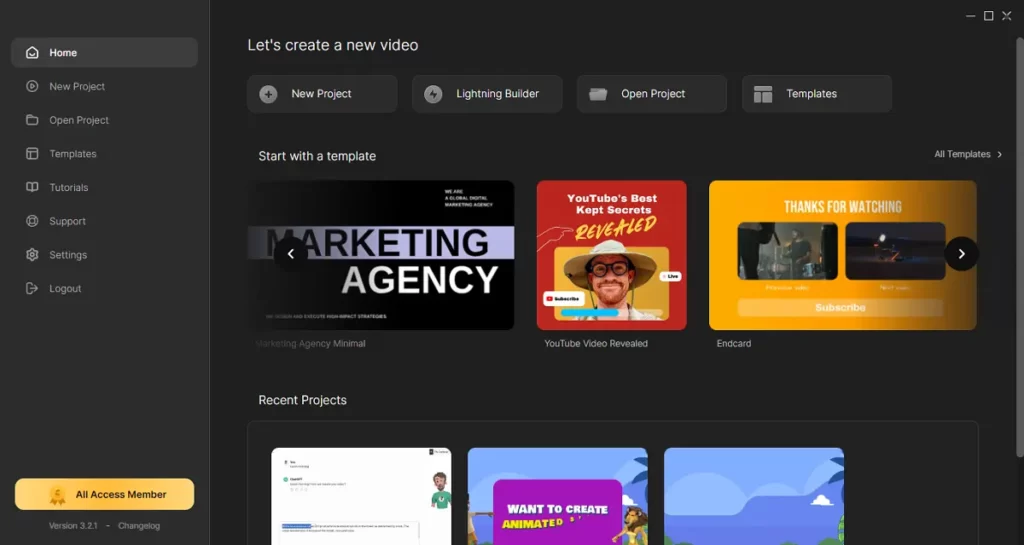
Lightning Builder can be seen on the right side of the “New Project” option. Now, click on the Lightning Builder.
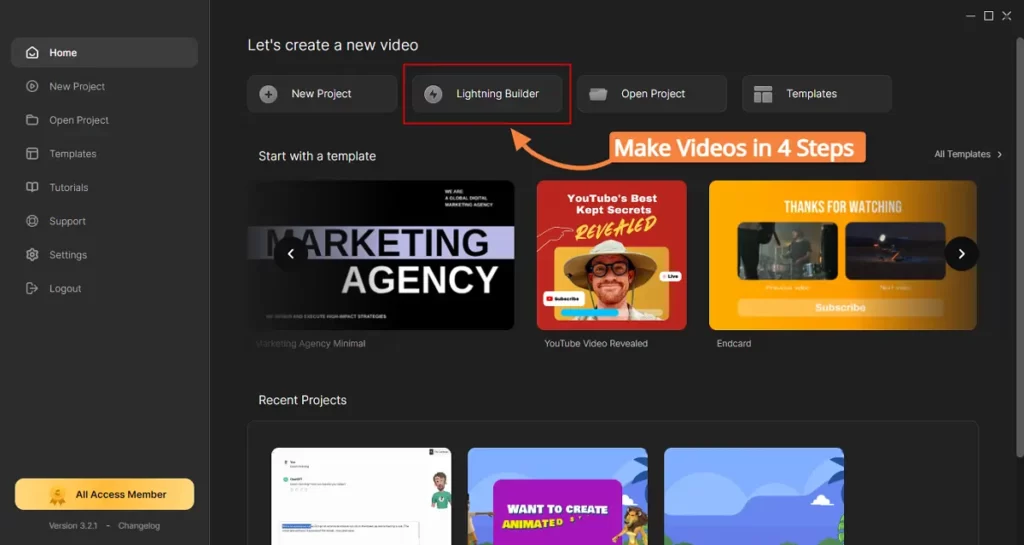
Step #1 – Choose Your Video Ratio
Next, you need to be sure about the Video ratio you require. If you wish to create reel videos for Instagram and Facebook, Vertical would be an appropriate choice, but for YouTube and Facebook posts, you can choose the Standard video aspect ratio. Other than that, Square can be good for general Instagram posts.
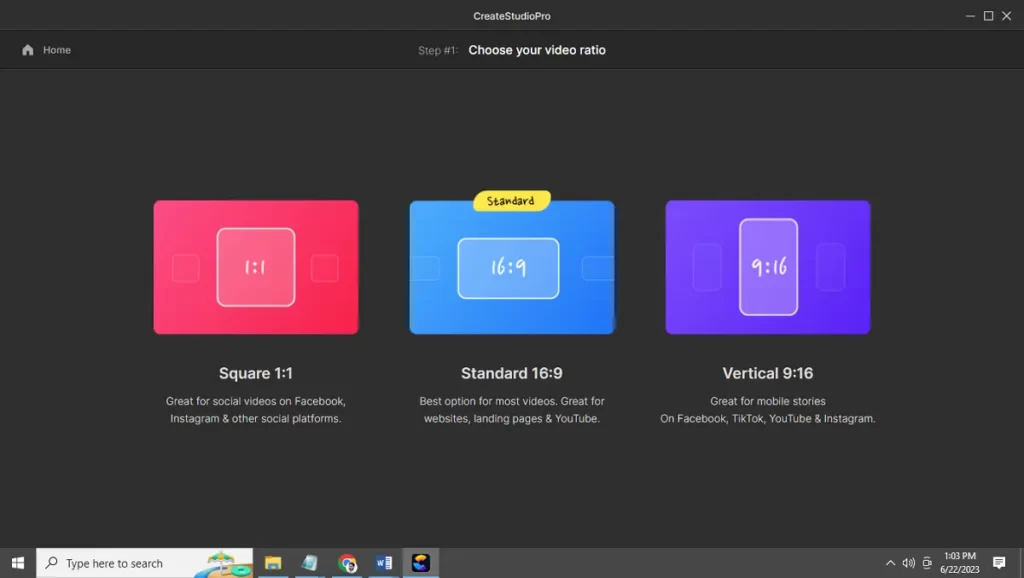
Step #2 – Choose Your Style of Video Templates
Once you are sure about the aspect ratio you want for your video, it is time to choose a video style. On this page, you will find quite a huge variety of options like clay, jack, stomp promo, mobile app promo, video ads, doodle, Bobble Heads, and a lot more. You can choose any depending on your needs. I am going to choose the Doodle video.
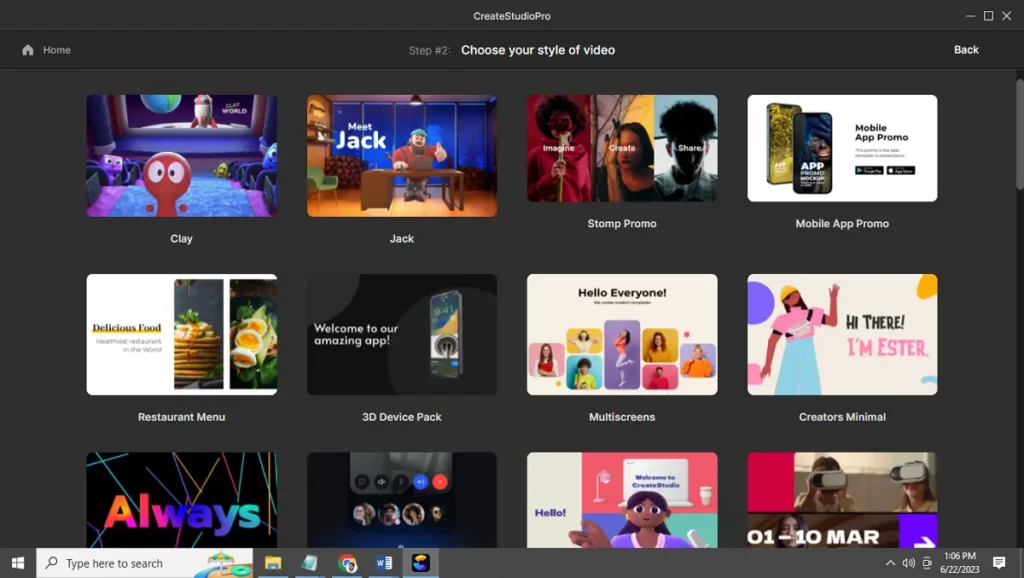
Step #3 – Choose Your Video Scenes
Now, this is probably one of the easiest builders you will find. In this step, you will find Subcategories of the chosen templates. The video has been precisely divided into subcategories like Opener, Content, Problem, Solution, Benefits, and CTA.
You can simply choose each of the categories from where you can find several options. Choose one from each as per the video needs.
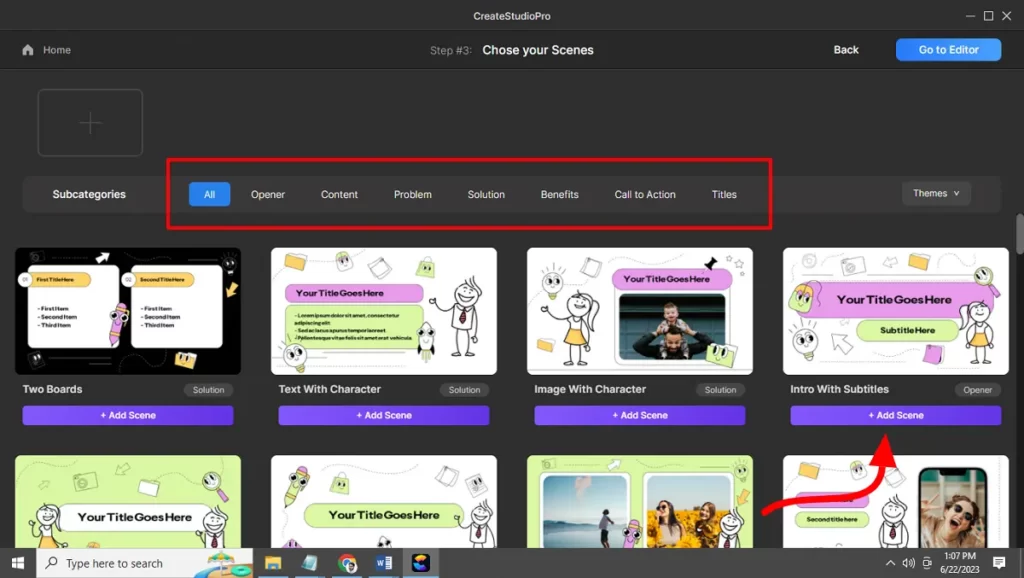
Step #4 – Choose a Music track style
You can add music to your video to make it even more appealing. With a good range of categories offered, it lets you choose as per your needs. For example, if you are creating a corporate or professional video, you can choose Corporate, similarly for Christmas, Funk, Pop, and others.
You need to understand the audience you are targeting to choosing a music style.
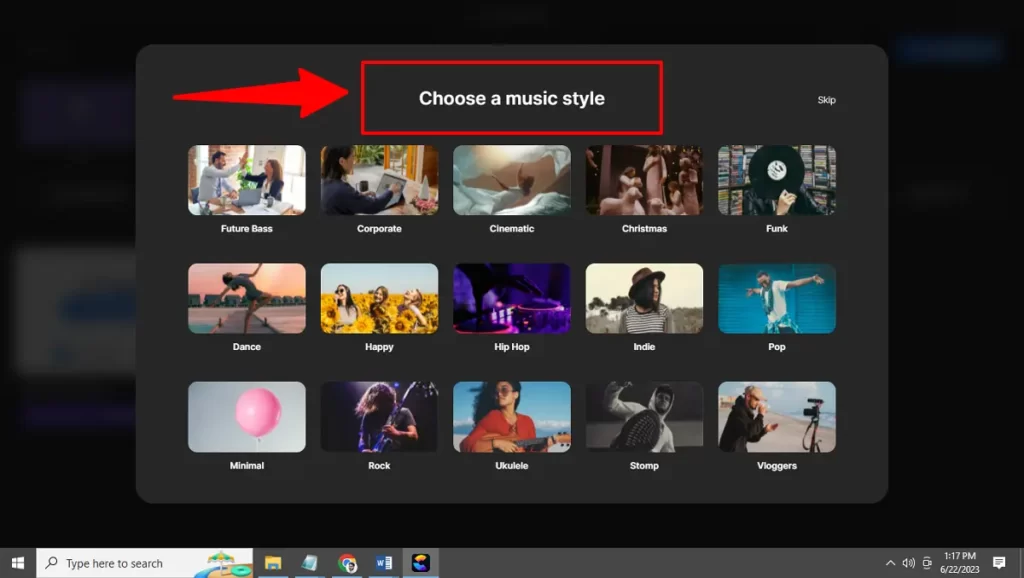
Final Step: Go to Editor to Do Necessary Changes and Export your video
Once you have chosen, it is time for you to complete the video. But if you wish to change and customize the scenes, you have full freedom. You can modify the template by changing its background, font, font color, text, and a lot more.
Additionally, you can add your images. However, if you don’t have many options, you can simply choose from the stock images available in Pexels, Pixabay, and others.
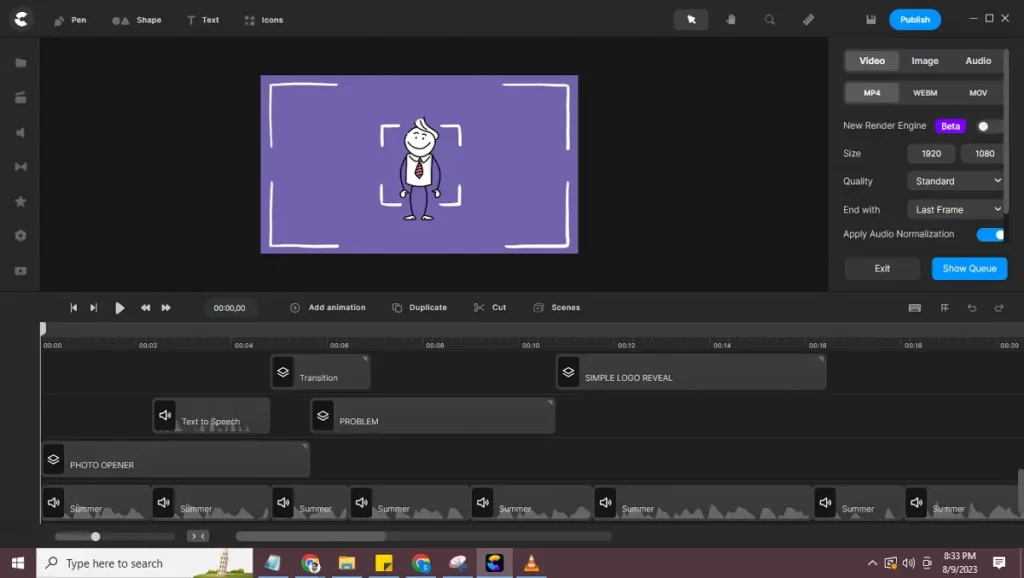
Additionally, you can change and trim music, cut down the length of a scene, choose different or the same transitions across different scenes, add characters, and do everything you can think of. It provides you with an extensive array of customization options.
Once you are happy with the customization, you can export and render videos at 7 times faster speed as the CreateStudio team introduced the New Render Engine in August 2023.
Now I will create a Doodle Video using Lightning Video Builder
You have some idea about the way to create a video using Lightning video building in CreateStudio Pro, it is time to create a video using the Lightning building feature.
So, next, I will show you a step-by-step guide to creating a simple Doodle Video in a few minutes.
We are going to use a video script by Picgrow company for a frustrated photographer struggling with the photography business. Picgrow helps photographers to grow their business.
Note: The Picgrow company is fictitious and simply used as an example.
As per our doodle video script, we are going to select 5 scenes or readymade video templates from the Opener, Problem, Solution, Benefits, and Call to Action sections.
Each subcategory has multiple video scene options to choose from. The more you explore, the more you will be able to find options.
Scene 1: Opener
This is Tom, a hardworking photographer.
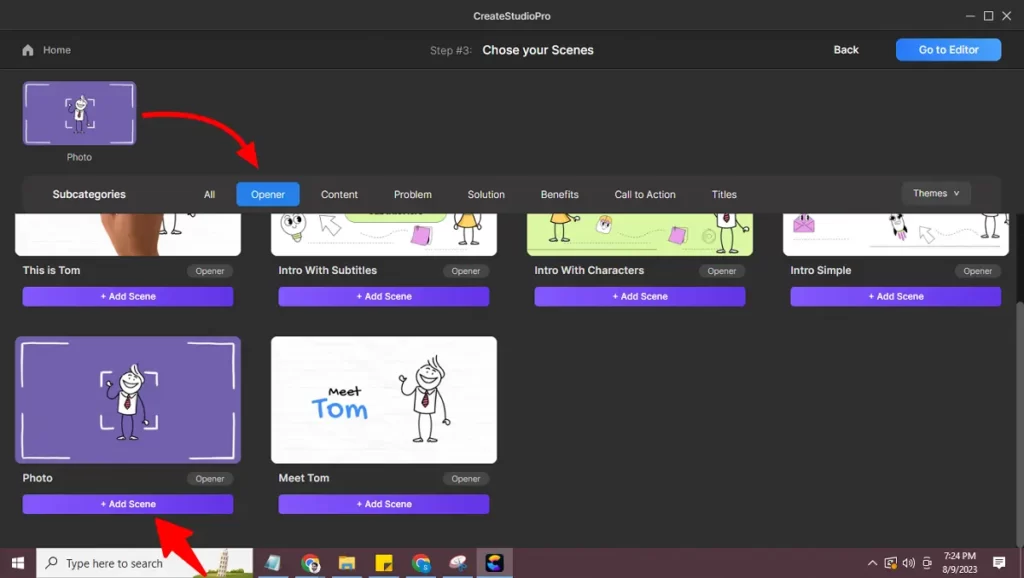
Scene 2: Problem
Still, his photography business is not growing
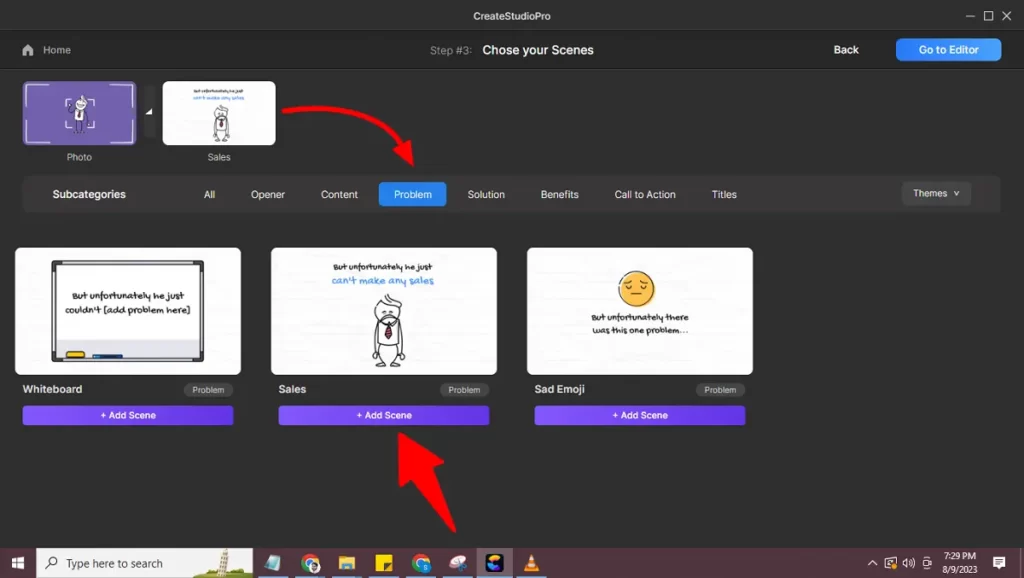
Scene 3: Solution
Actually, Tom needs the Picgrow app to thrive in the photography business world.
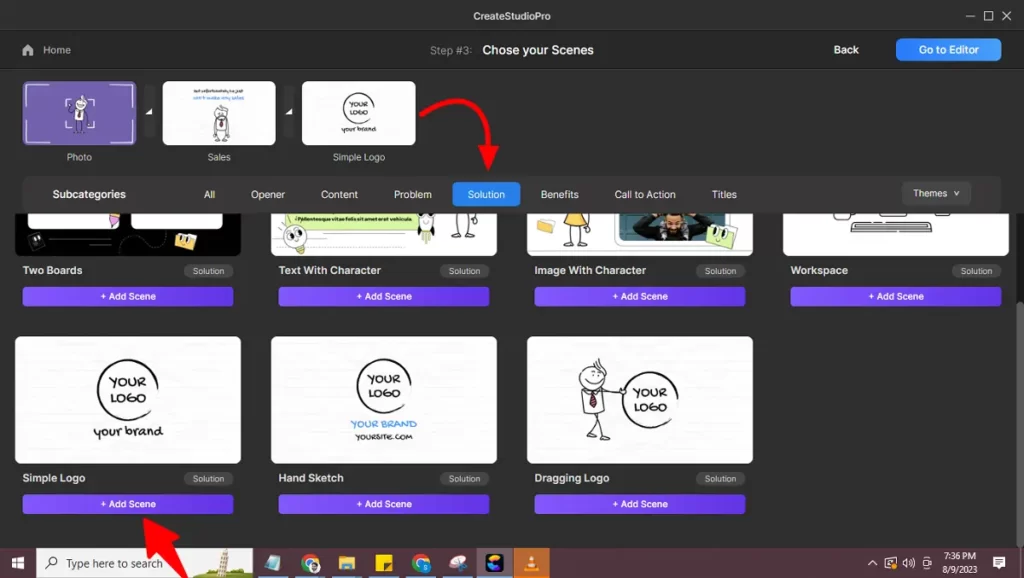
Scene 4: Benefits
Picgrow app can help as, you can streamline your photography workflow, showcase your portfolio, manage clients, and effortlessly handle bookings and payments.
Picgrow app can help to streamline your photography workflow, showcase your portfolio, manage clients, and effortlessly handle bookings and payments.
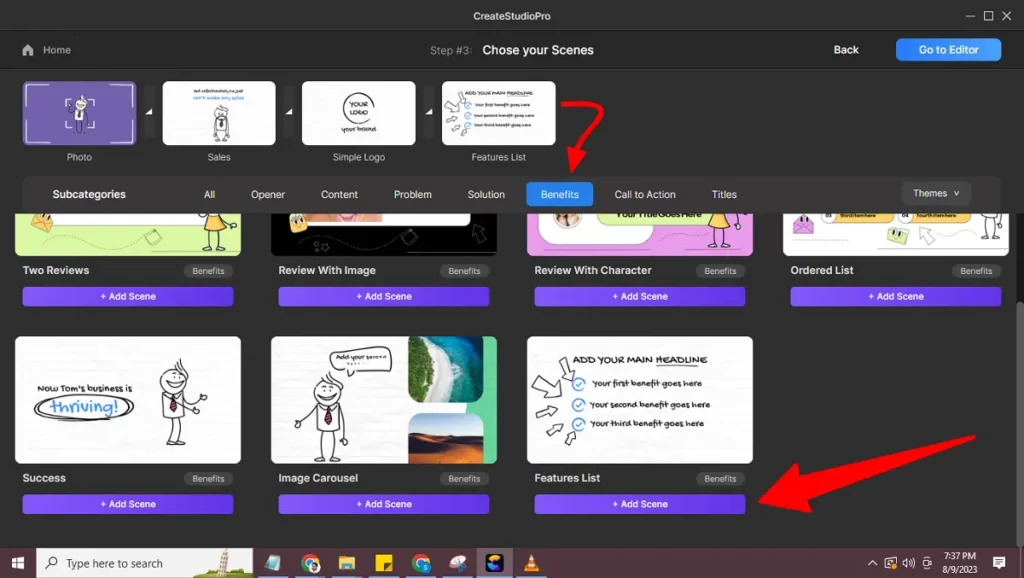
Scene 5: Call to Action
Visit picgrow.com today and start building your photography empire.
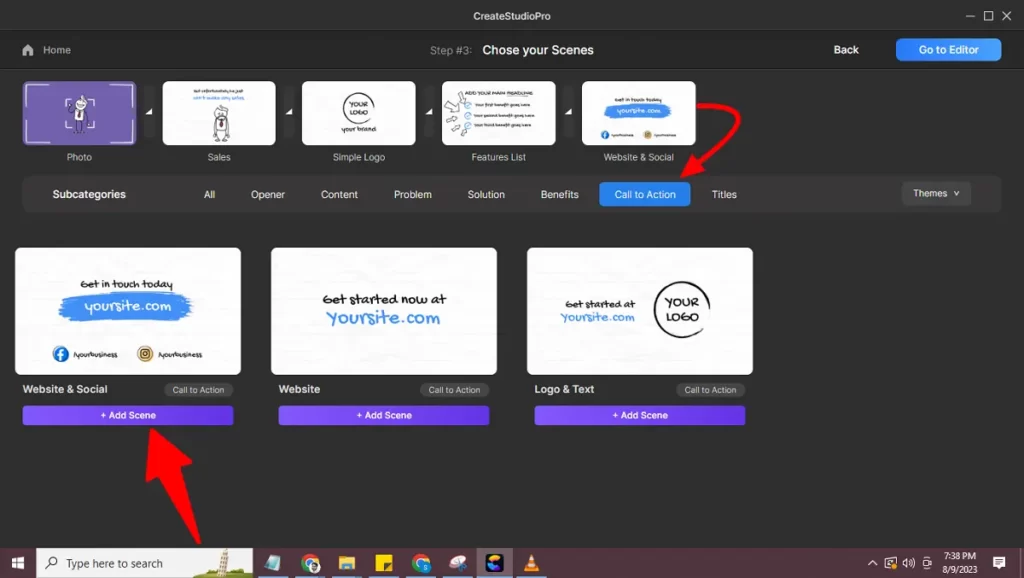
Remember that it is possible to create any sort of video with the Lightning Video builder.
Watch the Final Doodle Video that we just created
Your Turn: Create Videos Fast using CS Lightning Scene Builder
If you wish to create videos of professional quality in a matter of a few minutes, you must buy CresteStudio software.
If you wish to create videos regularly then must join the All Access Club.
Its availability of impressive templates that can be customized according to the requirements will let you create a video as per your brand requirements.
I being an All Access Member, would recommend you leverage the impressive potential of this video animation software. With this software, the sky is the limit.
In case, still you have queries about CreateStudio or feel confused about anything. Please feel free to contact me on Messenger, or WhatsApp.
I will be happy to help you.
