If the video’s original background is inappropriate, you will certainly look for ways to get rid of it. You would not want to take any chance when you already have a huge number of viewers.
Thankfully, now you can use video background remover software that helps you remove the background easily. However, if you choose the right video background changer, you can also change the background and replace it with something you like.
While there are a lot of benefits of changing the background, one of the biggest ones is that you can set a background depending on your video topic. It makes a video relevant along with compelling to the viewers. Now you can find many video editors that are available both offline and online to remove video backgrounds without watermarks.
In this blog, I am going to demonstrate the two different ways to remove a video background with or without a green screen. First, we will talk about desktop video editing software, followed by online video editing tools.
Desktop Users: Remove Video Background With Green Screen Using Filmora
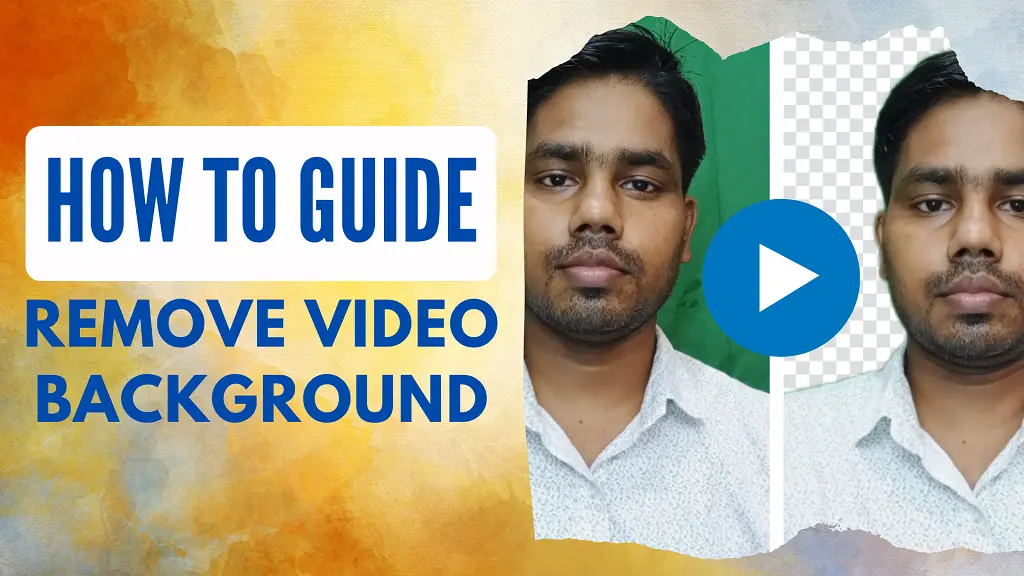
Filmora 12 is a renowned video editing software that can easily remove video backgrounds without watermarks. It can also be said to be a great video background changer.
We all have seen in Hollywood movies how surreal the background looks. Do you really think that all the shoots are taken in those places? Well, thanks to advanced technology where green screen shooting can help to change the background without the need to move from place to place.
However, if you wish to shoot on a green screen, the three most important factors are lighting, spill, and no green subject other than the green background.
So, while shooting on a green screen, you need to use proper lighting. This will make sure of no uneven lights. Also, there should be a distance between the green screen and the subject, as if the green cast falls on the subject, it might distort the video. Apart from the green screen, there must be no other green subject in the room.
So, initially, you have to create the footage on the green screen background. Once you’re done and satisfied with the video, it is time for you to follow a step-by-step approach to editing it. Filmora 12 is definitely a great video background removal software. So here is a step-by-step method that you need to follow to remove the video background in the software.
- Launch Filmora 12 software.
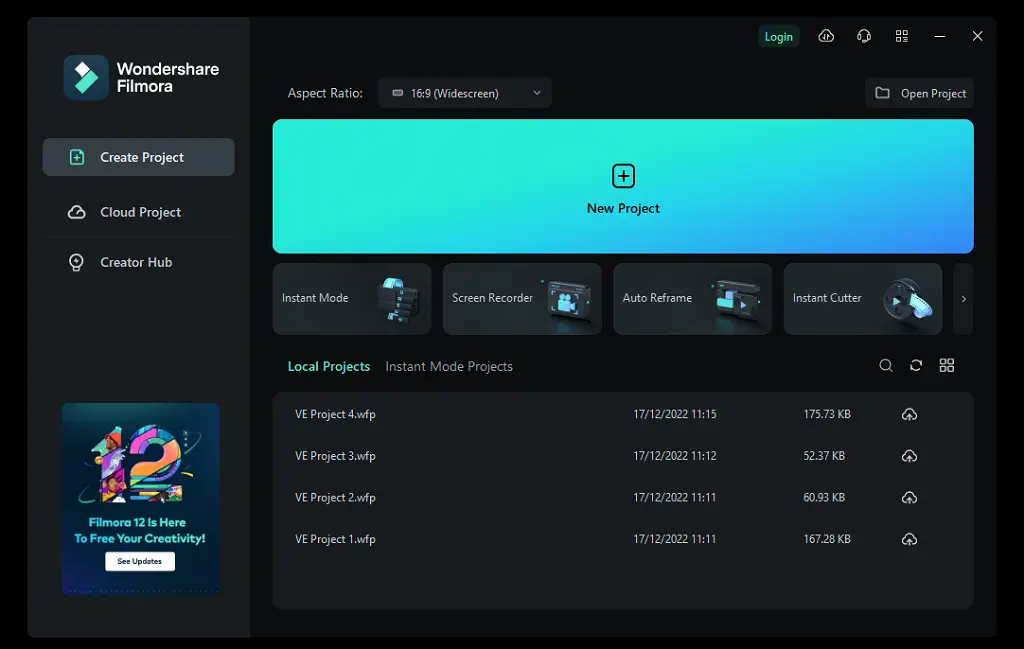
- Select Full feature mode.
- Then look for the background video that you would want for this video.
- Once you have selected all the videos that you’re going to work with, you need to drag and drop the green screen video in the second track and the background video on the first.
- Right-click on the green screen video and look for the option green screen.
- You will find another window popping up where you can preview the green screen video that you have shot.
- Before you start working, you need to find the color that you would like to work with.
- Once you have found a clip that you want to work with, look in the top right of the pop-up window and put a checkmark beside “make parts of the clip transparent.”
- Now you have to pick the color that you would want to change.
- Once you have picked the color, it will instantly change the background. However, you need to play with the intensity level of the background.
- You can then again preview the video clip to check the video. Make sure that you focus on the main subject of the video.
- You might need to play with the intensity depending on how it looks on the subject.
- Once you’re satisfied with the look, click on OK and Export.
- Your green screen video is done.
When you choose a good video background removal software like Filmora 12, you can easily change the background without requiring much knowledge. In these few steps, you can create a fantastic video.
However, if you don’t want to download a video background changer like Filmora 12, you have other options to remove the video background.
Some More Best Desktop Video Background Remover with Green Screen
In a section, you can find other video background removal software with a green screen. Irrespective of the video editing software you are using, your video with a green screen must be ready.
Make sure that you follow the three steps that I have mentioned and create a good green-screen video. Later, you can use these 4 excellent softwares to change your video background.
Adobe Premiere Pro
If you’re looking for full HD video background removal software, Adobe Premiere Pro can be an ideal choice. It is one of the most popular video editing software available in the market. Whether you’re a professional or a beginner, this software works perfectly for everyone.
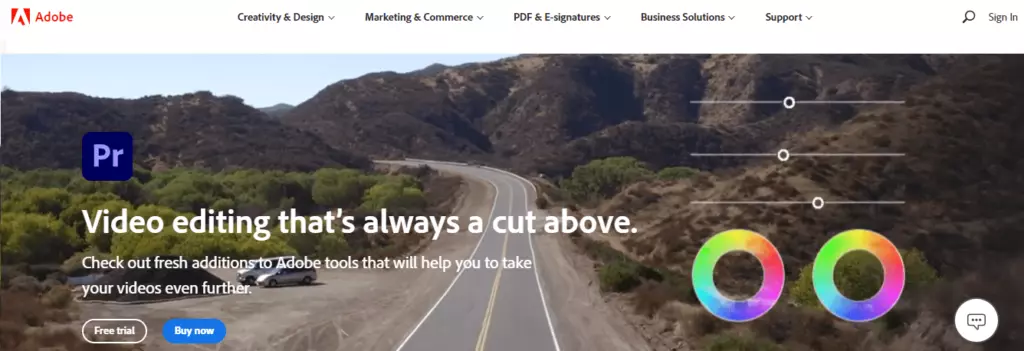
This video editing tool can also work as an easy video background removal with its frame-by-frame masking. So, this software can also change the video background without green screen shooting. However, you might not be able to reach the fine details without a green screen.
Premiere Pro is a good choice if you want to execute background removal with green screen shooting. However, it is mostly used by professional video editors. If you are new to video editing, you might require trying other simple options.
Stay tuned, soon I will add a tutorial to guide you on how to remove a video background with or without the green screen in Adobe Premiere Pro.
PowerDirector 365
Power Director 365 is another amazing tool that can work as a video background changer. It provides you the opportunity to do professional-level video editing. Whether you’re a professional or in the intermediate stage, PowerDirector 365 can provide you with the ultimate features that you need to create some compelling videos.
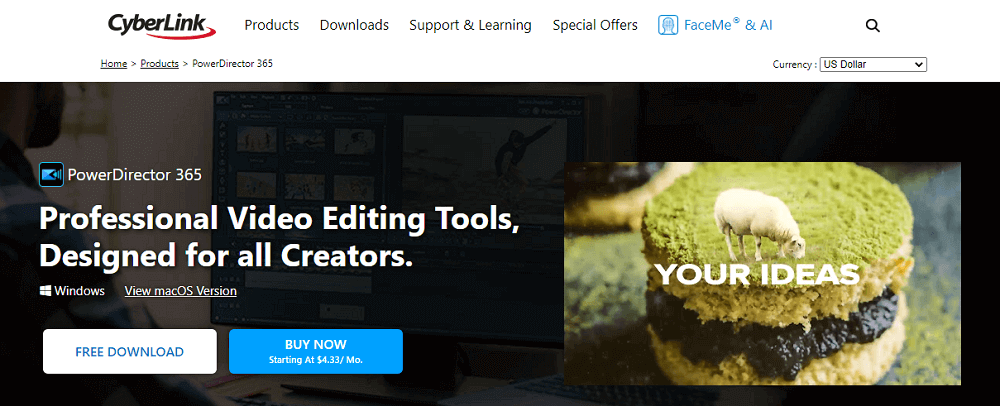
Being loaded with some of the most amazing tools, it becomes helpful for users to create digital content easily. You can find a range of effects, titles, and transitions to work with. The best thing of all is it is a software that you can easily work with and ensures fast rendering.
In a few simple steps, PowerDirector 365 offers you the ability to make green screen editing. Using the mask designer feature, you can simply get rid of unwanted objects from the video. It provides you the opportunity to custom masks, image masks, and text masks.
VideoStudio
Corel VideoStudio can help to create high-quality videos like movies. With its easy and intuitive interface, it can make the best video with the most stunning effects. This tool is also a video background remover software that helps to remove background and create videos just the way you want.
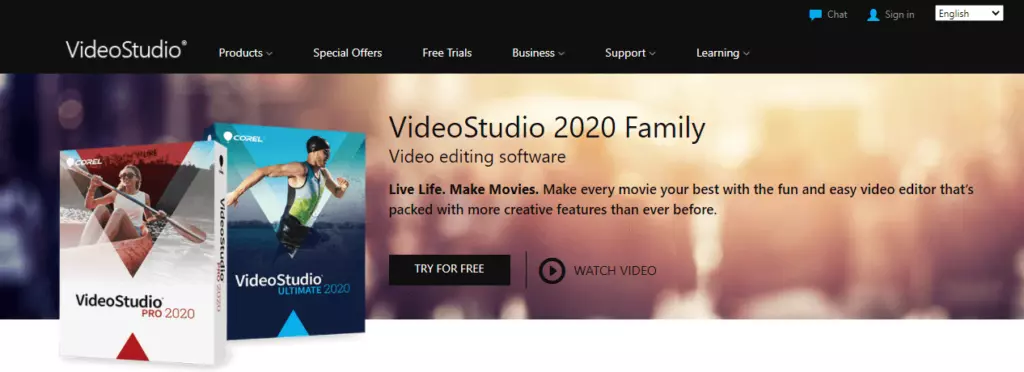
With this tool, you can create new phase effects, customizable 3-D titles, camera movement transitions, animated AR stickers, and several other great features. Some advanced editing tools include video masking, which can be highly beneficial for green screen editing. You can also enjoy cinema-quality color grading, new face indexing, and several other unique tools to improve and inspire.
This video editing software has everything you need to create fantastic videos. With its easy interface and simple drag-and-drop functionality, it can help video editors to create anything and everything.
Movavi
The next video background removal tool is Movavi. It is another amazing software that you can use for video editing. This is an AI-enabled background remover that uses artificial intelligence to swap backgrounds. It can change the video background without green screen shooting. All you need is to use a vibrant video for the background and get ready to share it.
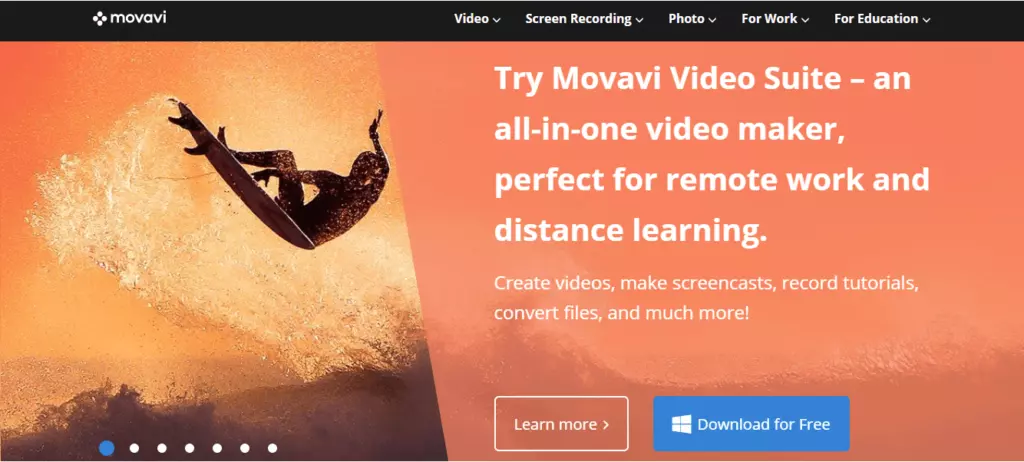
It also features AI noise removal that can get rid of the surrounding noise if the video has unwanted sounds. Whether it is the noise of the wind, car, or any other sounds that you don’t want your viewers to listen to, this AI-enabled noise removal tool can be a beneficial choice. With multiple features, this video background removal software is more than just changing the video background.
Remove Video Background Without Green Screen Using Unscreen Online Tool
If you are looking for an online tool that can easily remove video backgrounds without the green screen, you have an answer now. Unscreen is an online video background removal tool that features AI web applications. This tool has many features that help meme makers and social media users, and it is also a video background remover tool.
This online tool has a limited capacity to process. You can change the background of videos that are five seconds long. However, since it is an online tool, it might get interrupted, or you might face lag due to the internet connection. One of the best things that I find appealing is how this tool can easily remove video backgrounds automatically. It does not require the users to make any input.
If you want to know the steps that you have to take to use this video background removal tool, check out the following section.
- Open the Unscreen website.
- Once you’re on the website, you will find two buttons. One is “Upload GIF,” and another is “Upload video.” You can select any of them according to your requirements. I generally choose videos to change the background.
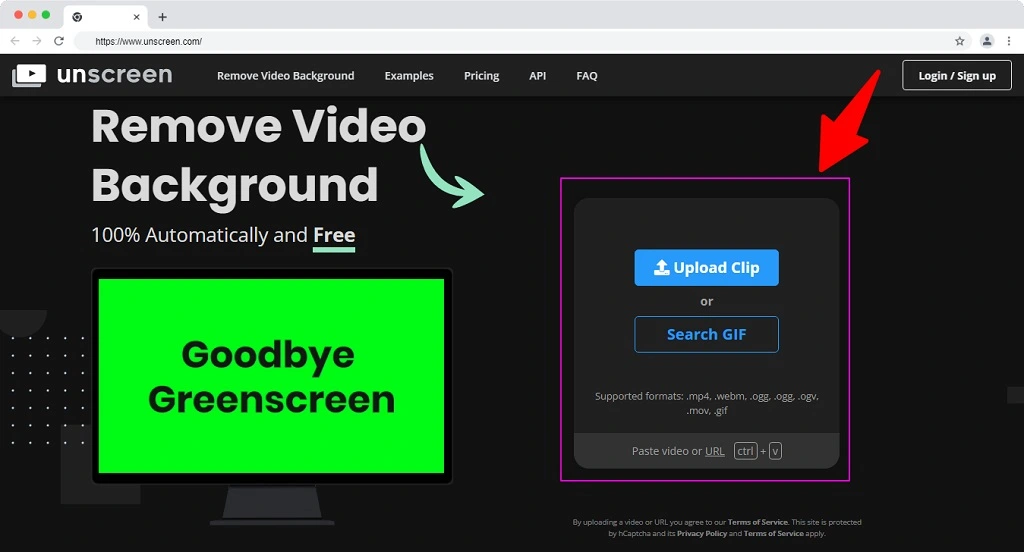
- Upload the video clip on the platform. It might take some time, even when the file is in MB. Please note: Free clip length is limited to 5 seconds.
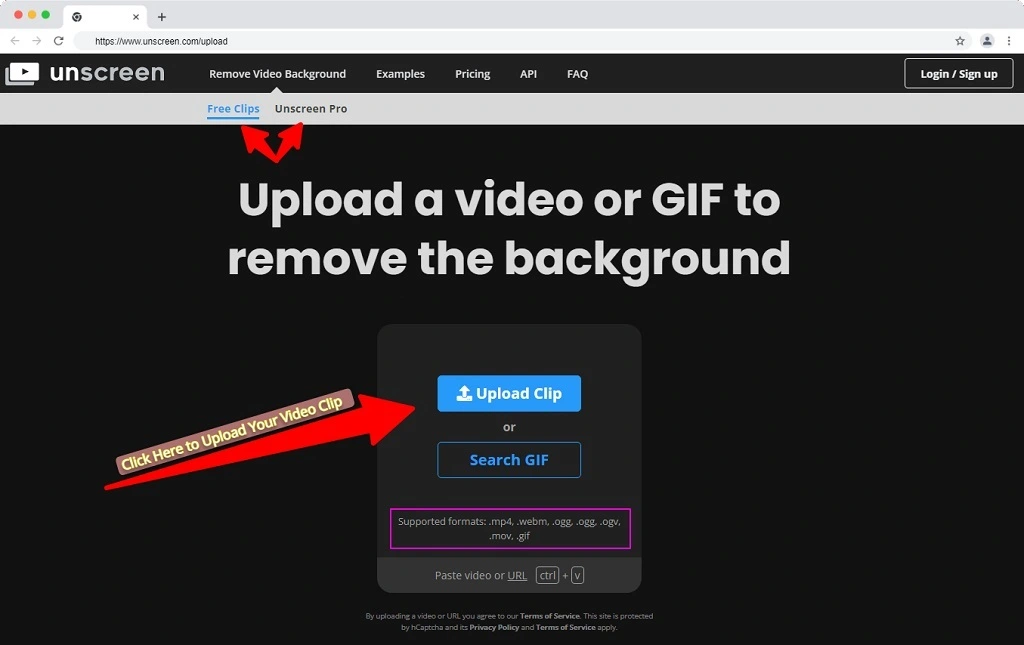
- The AI present in this tool will extract the characters from the video. It does not require any input from the user, as you cannot select or edit areas.
- Once you have successfully uploaded and processing is properly made, you will find the video playback with transparent or no background.
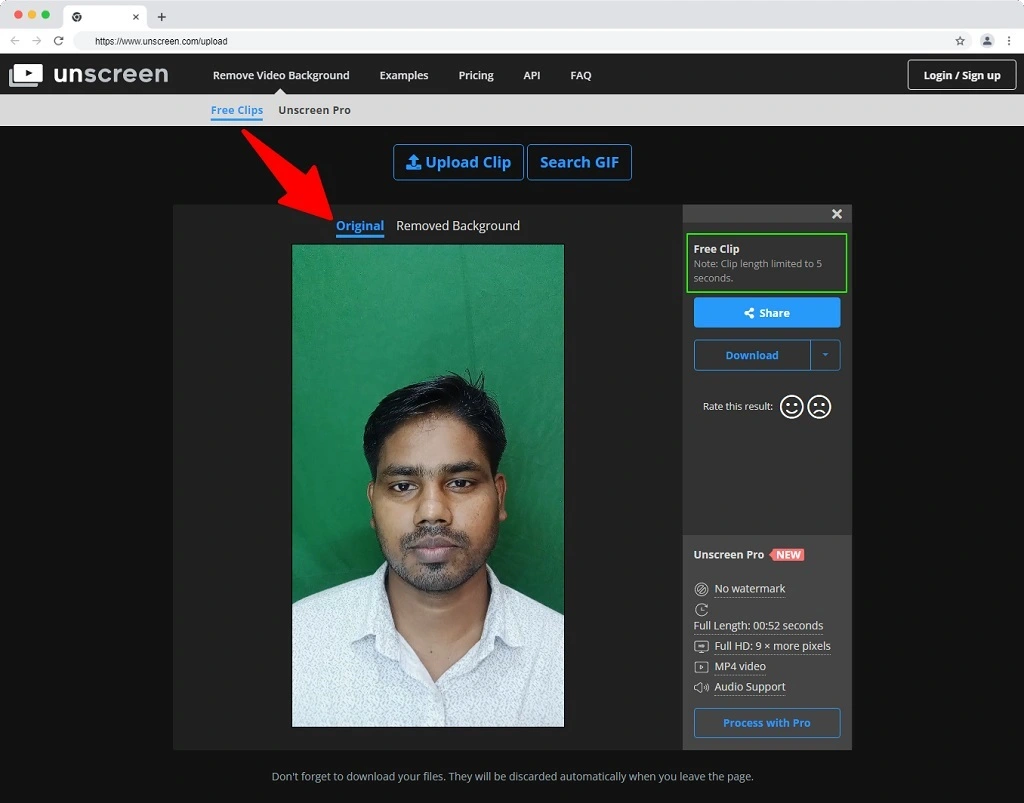
- You can then apply the background scenes, image, and color on the video or photo, or you can also download this video. However, you will not get video clips, but the file will be saved as an Animated PNG and still GIF.
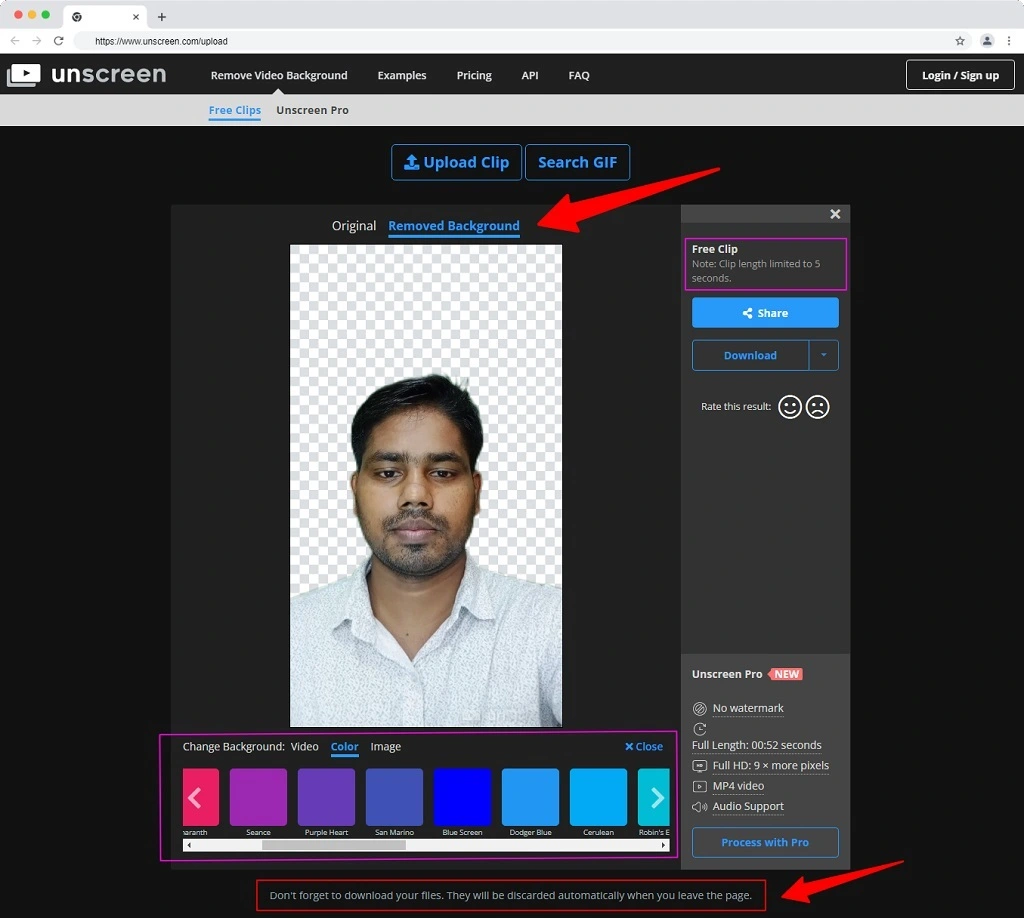
Following these few simple steps, you will be able to remove video backgrounds easily. However, if you’re looking forward to finding another easy video background removal tool, here are some of them.
Here Are Some Other Best Online Video Background Removers
Here Are some of the best video background removal websites that you can use to remove the video background easily.
Veed
Veed is another online video background removal tool that can help you create videos in a few simple steps. This video editing tool claims to be to remove video backgrounds with a single click. This online video editing tool can be a good choice if you want to grow your audience through impactful videos. Especially if you are a beginner, you can have it in your bucket.
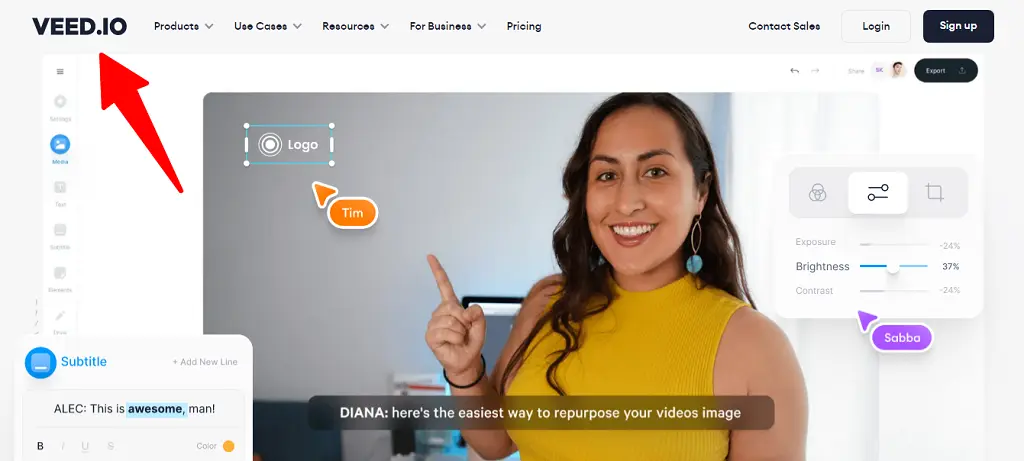
You can create manual subtitles, upload subtitles, or choose the auto subtitle option. This simple tool has powerful effects that can become a good choice for content creators. It allowed users to add images to the video, add text, crop images of it, or draw anything. It also is known as a social media tool for video creation.
It enables users to create video memes online by uploading any targeted video and editing them well with the features. Besides, this tool is super easy and does not require any knowledge. If you are looking forward to making personalized branding, it is a good one. The huge media library, collaboration, and video stabilization are something that makes it worth having.
Runway
If you don’t want to choose a high-end software or online tool that confuses You, Runway is a great choice. This is an online video background removal tool that is known for its super-fast functionality. If you don’t want to handle the repetitive and tedious task of video editing, the AI of this tool can be extremely beneficial.
You can remove the background from the video with a few clicks. All you need is to click, cut, and you’re done. This online tool also allows you to paint objects with easy brush strokes, motion tracking, and subtitles. If you’re looking for collaboration with teams, the tool has also taken care of it.
Cutout.Pro
This is a great background removal tool that can help to remove background without green screen shooting. With just one click, you can change the background and replace it with something you want. This great video editing tool is available online, so you don’t have to install bulky software on your computer. However, they also have a video background removal app if you want.
Even when it is an online tool, it is not available for free. You have to choose their subscription plan even when you’re using this software just to remove the background. However, the pay is very low, which is $0.099 per credit.
Keevi
Keevi is a great online tool that lets you create professional videos in as less as one minute. Whether you want to use it on any blog, website, or social media, this online tool makes it flaming fast. Whether you have a video that you want to upload or record, you can do that, or you can choose from their stock videos. Once done, you can leverage the advanced video editing features and create a stunning video.
You can use subtitles, stock images, videos, audio, and hundreds of transitions and voiceovers. Once you’re done with the video editing, you can simply use the social media buttons to publish and distribute your content.
Conclusion: I hope this video background removal guide was helpful to you
To all the content creators who would like to create high-quality videos for their YouTube videos, website, or social media, I hope this article was helpful to you. I know how much you need good video editing software or an online video editor to remove video backgrounds. Thankfully, now you can find several options available for video editing.
