YouTube automatically generates video thumbnails but do you know, you can get more click on YouTube search results by simply using custom thumbnails for your videos? Now, you might want to know how to change video thumbnail on YouTube. If yes, look no further, as I have come up with the 4 easiest ways to change thumbnails and help your viewers get details of the video.
When you offer a high-quality sneak peek of your video, it will certainly retain viewers on YouTube. Also, I will help you to understand the importance of high-quality thumbnails to be successful in your YouTube journey.
In this guide, we will learn how to change the custom thumbnail while uploading a new video or an existing YouTube video.
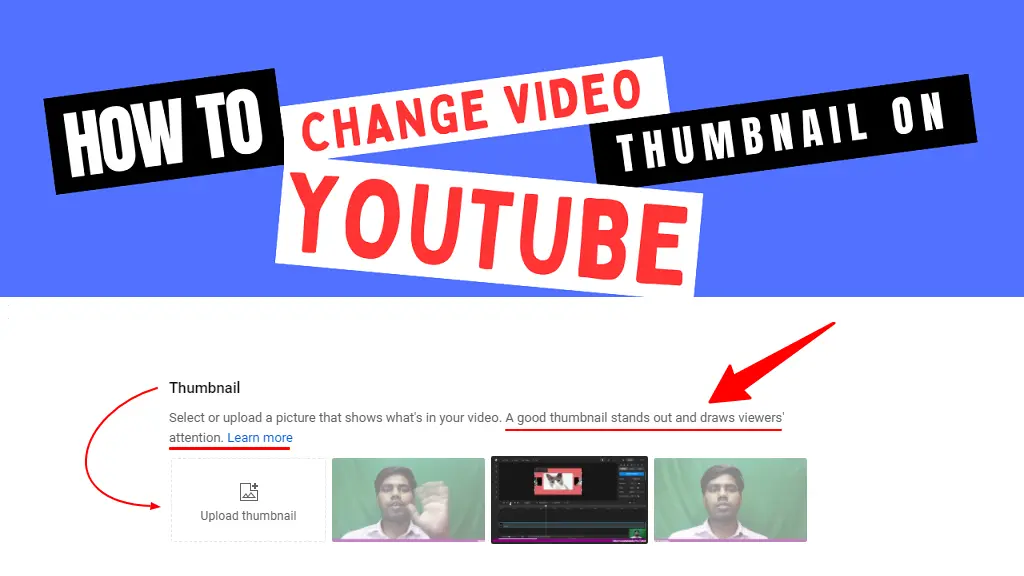
Auto-generated thumbnail vs Custom thumbnail
Thumbnails are the most beneficial aspect of any YouTube video. The auto-generated thumbnail is the image that is generated automatically by YouTube when you upload a video. However, as it is auto-generated, it might not be as relevant or informative as a custom thumbnail.
Custom thumbnails or customized thumbnails are specially created by the users themselves. It is not like the auto-generated thumbnail, as it is customized according to what the creators want to convey to their viewers.
A custom thumbnail is a great choice as it helps you customize the thumbnail accordingly and enjoy the increased number of views, as it has a great role in viewer retention.
Note: you require phone verification on the YouTube account so that you can upload a custom thumbnail. If you’re unable to upload custom thumbnails, you are certainly not verified yet.
Why you should pay attention to custom YouTube thumbnails? Because over 90% of the videos that perform well on YouTube use custom thumbnails.
How to Change Video Thumbnails on YouTube? 4 Easy Way
I am going to show you the 4 easiest ways to change thumbnails and upload your custom thumbnail for your new or old YouTube video.
1) Change YouTube Video Thumbnail from YouTube Studio (Desktop, Mac User)
First I am going to show you that by using YouTube Studio through the web.
👉 Open YouTube Studio by clicking here and logging in.
👉 Click on Content from the left menu to select the video you’d like to change the thumbnail.
👉 Scroll down to the “Thumbnail” section where you will notice 3 auto-generated thumbnails by YouTube and the “Upload thumbnail” option. You can select any thumbnail from the auto-generated option or click on “Upload thumbnail” to upload a custom thumbnail from your system.
👉 Click SAVE.
2) Add or Change Custom Video Thumbnail from YouTube Android App (Android User)
If you have an Android smartphone, you will find it very simple to change the thumbnail and add your custom thumbnail just using your YouTube app from your Android device.
👉 Launch the YouTube app on your Android smartphone.
👉 Tap on the Library from the bottom right corner and choose the Your Videos option. Next, tap on the 3 dots icon which you can see on the right-hand side of the video that you would like to change the thumbnail.
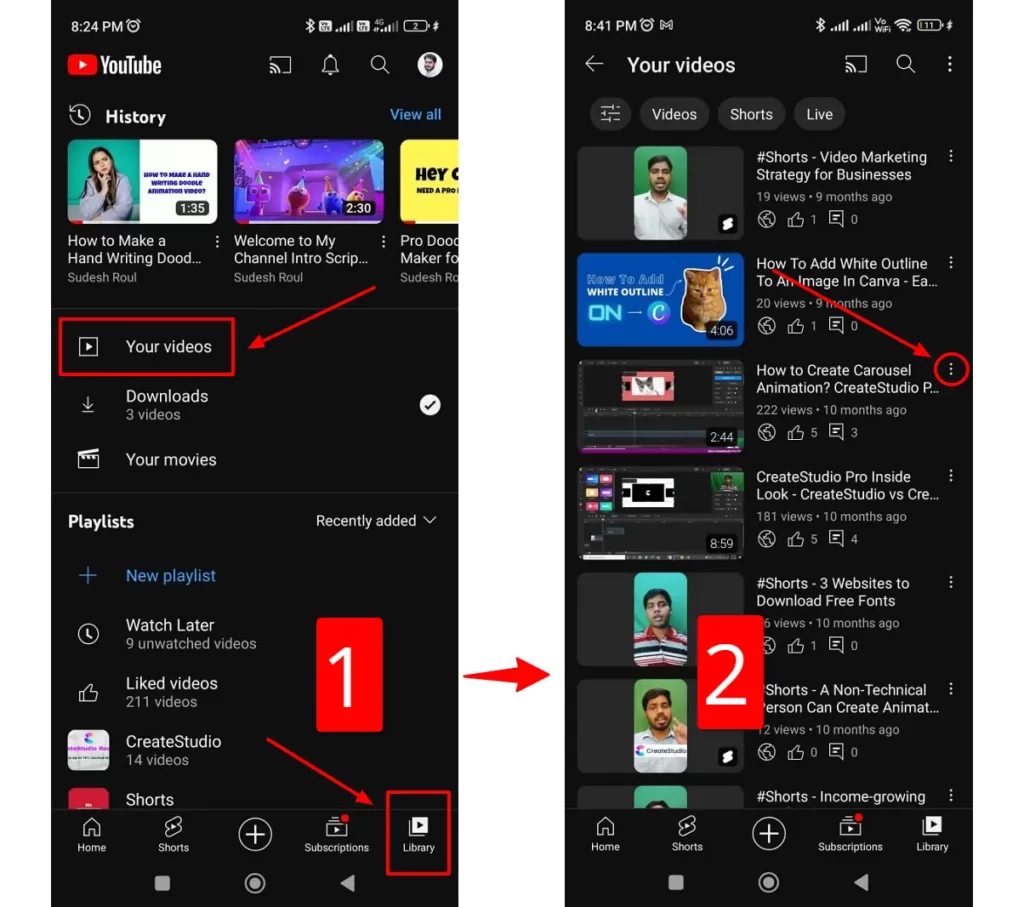
👉 Tap on Edit
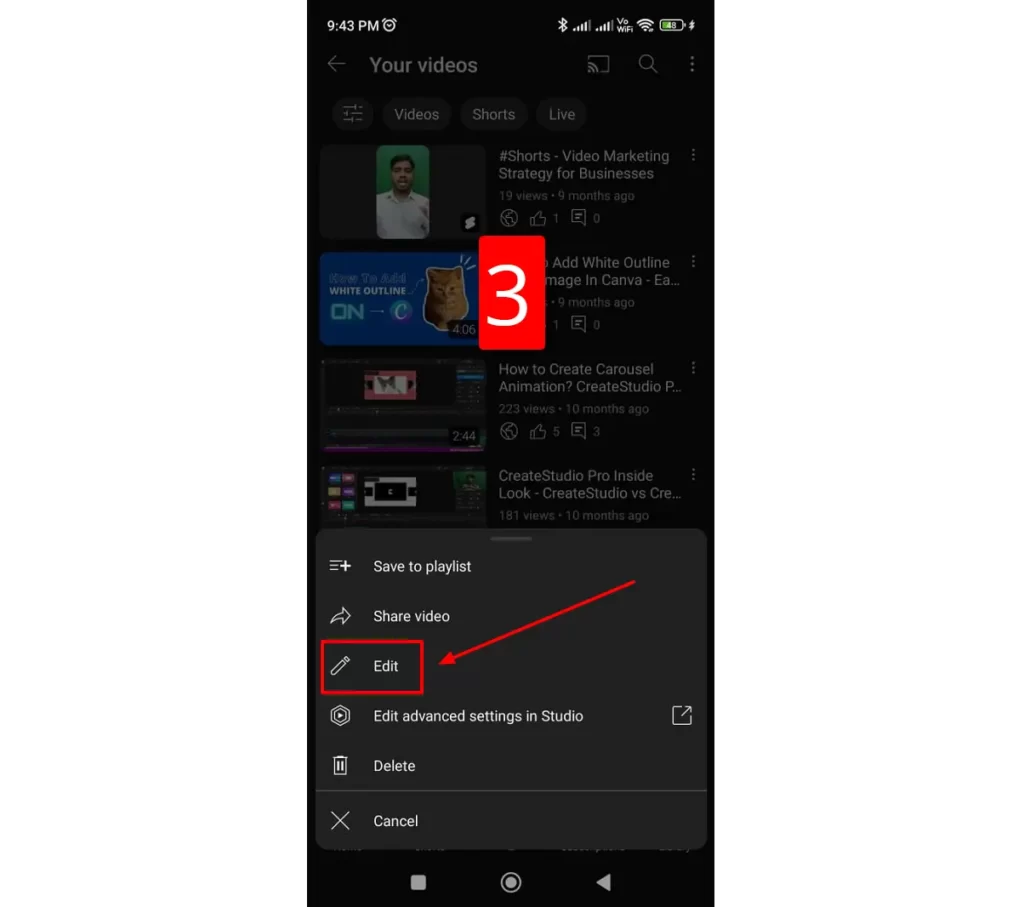
👉 Tap on the edit image icon from the upper left corner and next tap on the Custom thumbnail to upload the thumbnail from your device.
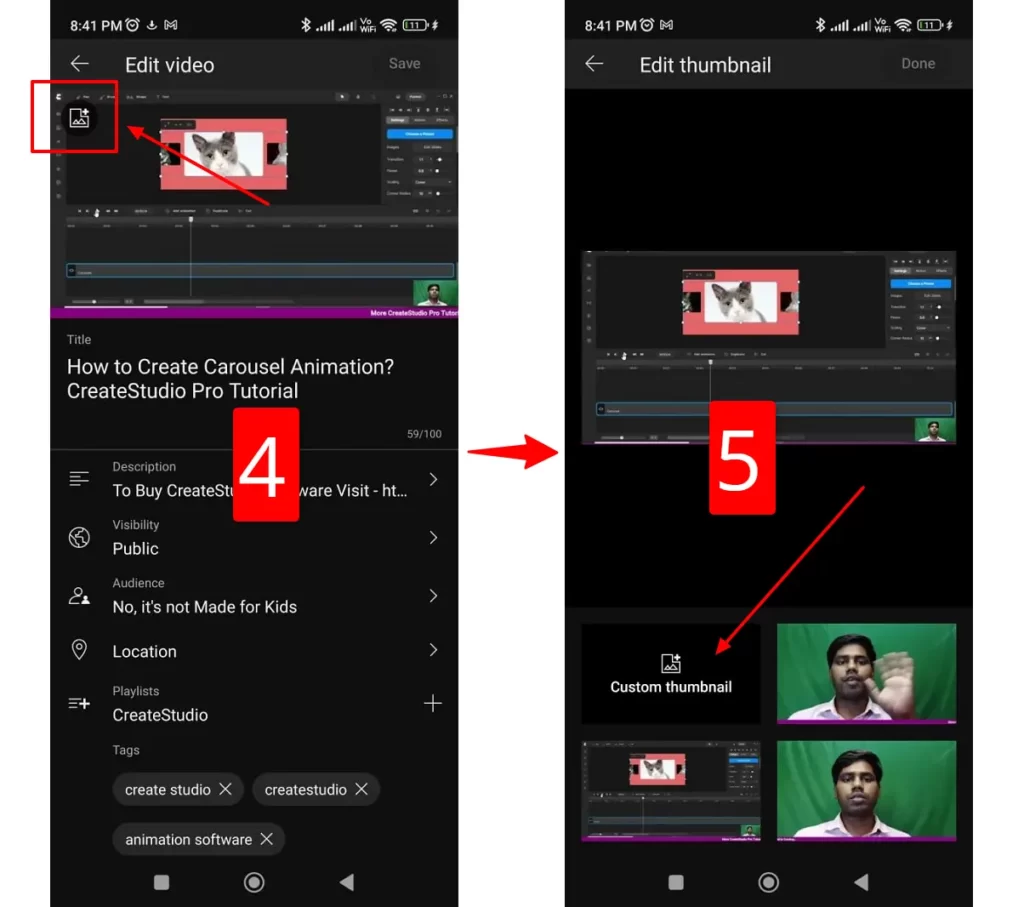
👉 Select your custom thumbnail from your image gallery and tap Done.
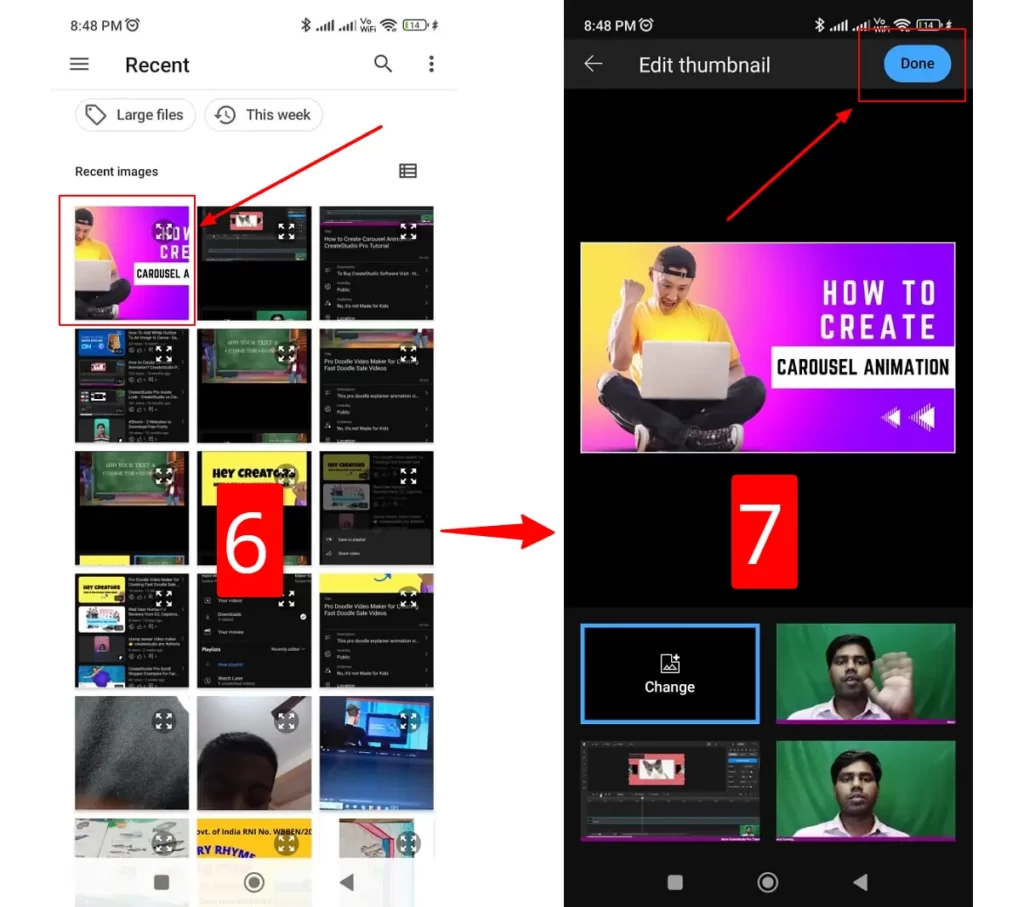
👉 Lastly, tap Save and you are done.
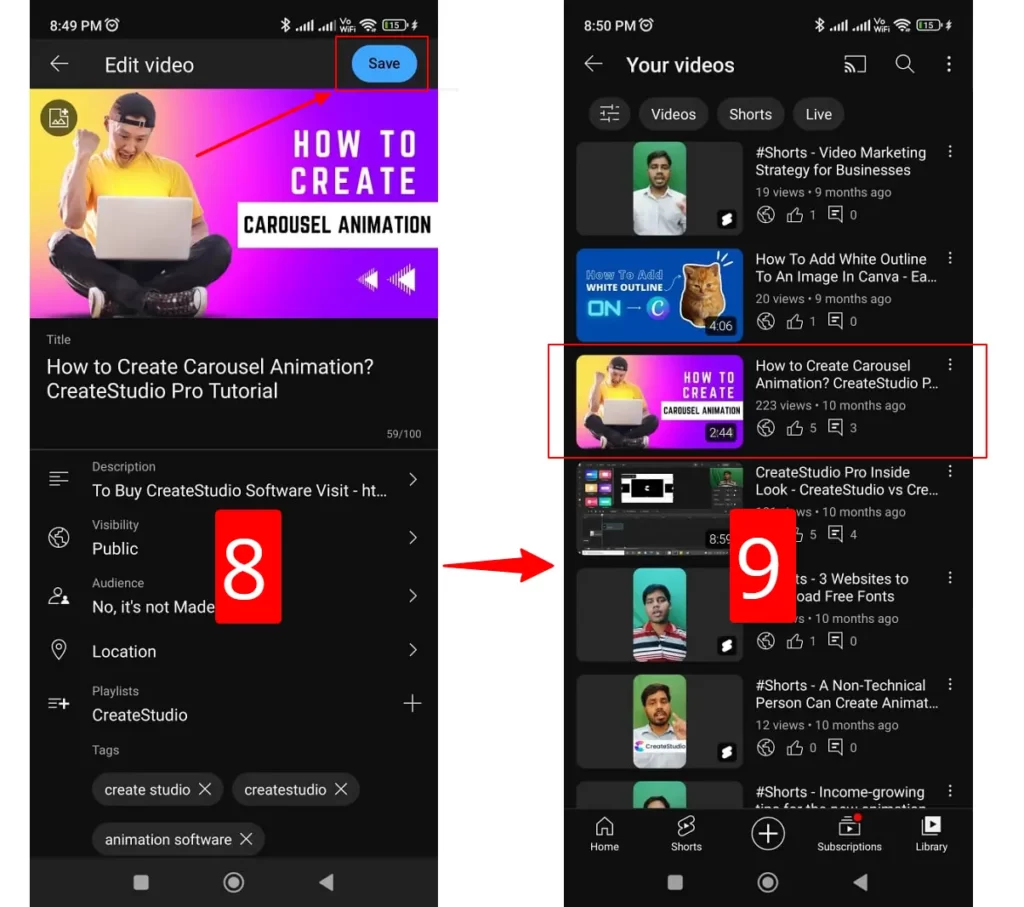
3) Upload or Change the Thumbnail from YouTube Studio App (Mobile User)
YouTube has not only made life easier for viewers but also for creators. Now not only will you be able to change your thumbnail from your laptop but also from your mobile phone. All you need is to download the app named YouTube Studio to handle and edit YouTube videos from your mobile phone.
YouTube Studio is a dedicated mobile app that is solely created for creators who would like to edit or manage YouTube channels on the go.
You need to perform the following steps to change the Thumbnail using the YouTube Studio app.
👉 Install the YouTube Studio app on your mobile.
👉 Open the YouTube Studio app and tap on Content, next choose the video that you would like to change the thumbnail, and tap on the 3 dots icon.
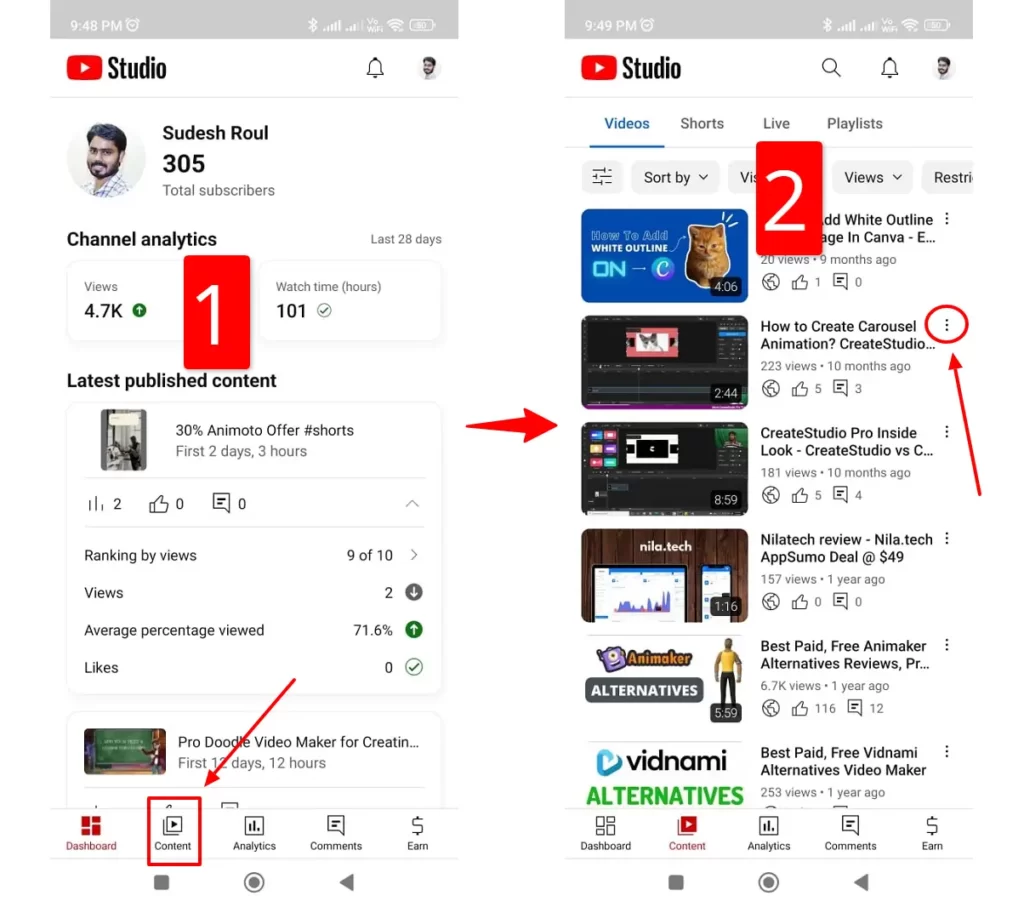
👉 Tap on the Edit video and next tap on the pencil icon from the upper left corner.
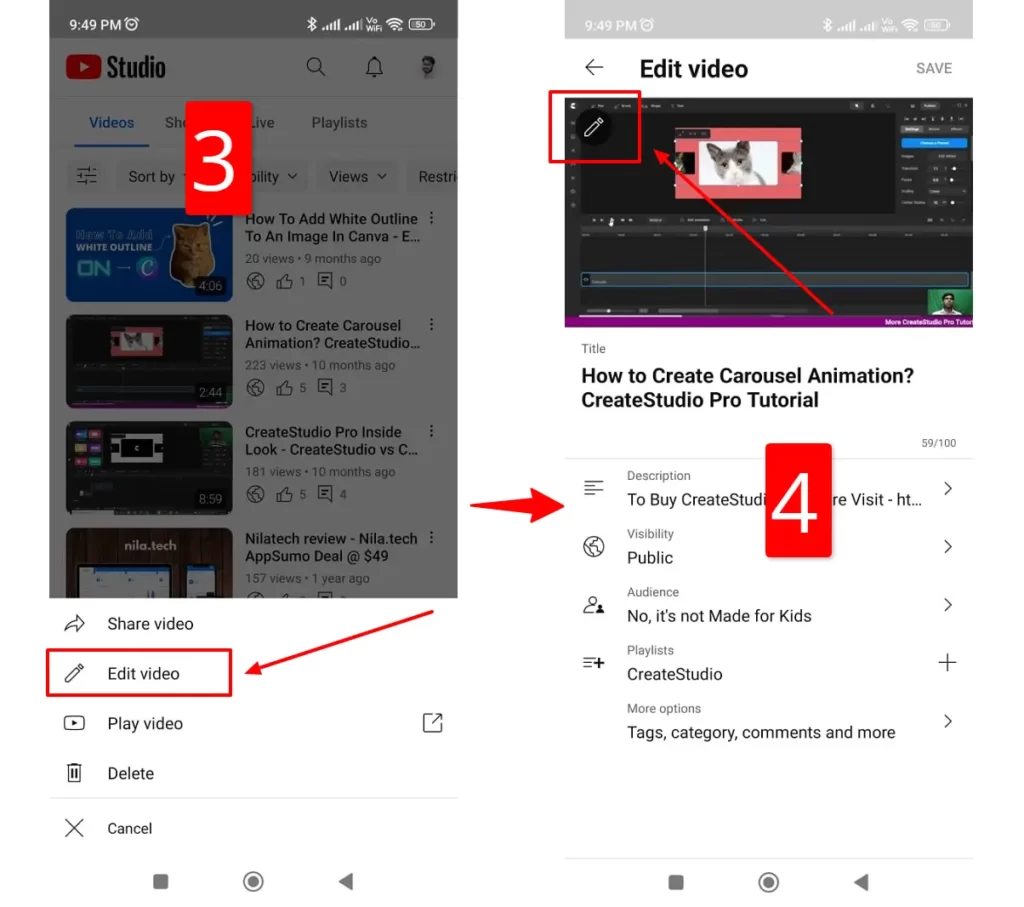
👉 Finally, you will be landing on a custom thumbnail change page. Tap on the Custom thumbnail to upload the thumbnail from your device and select your custom thumbnail from your image gallery.
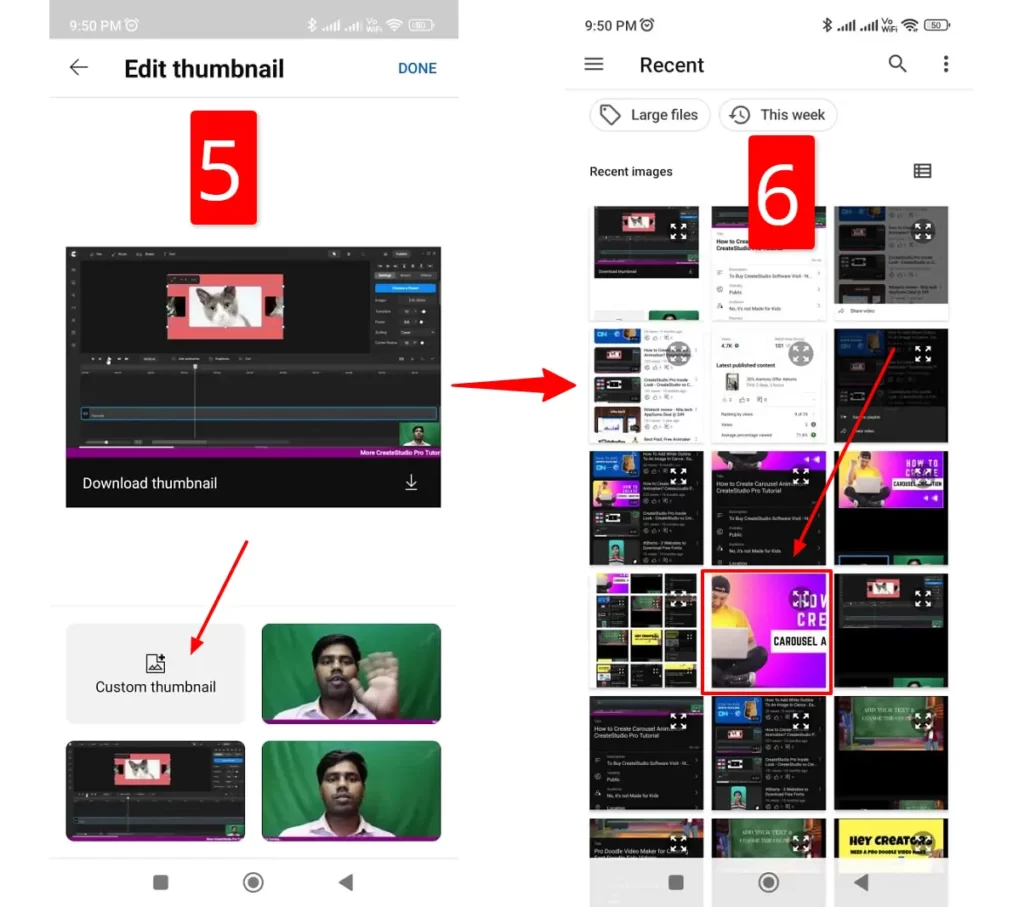
👉 Once you chanced the thumbnail tap on DONE and next tap on SAVE.
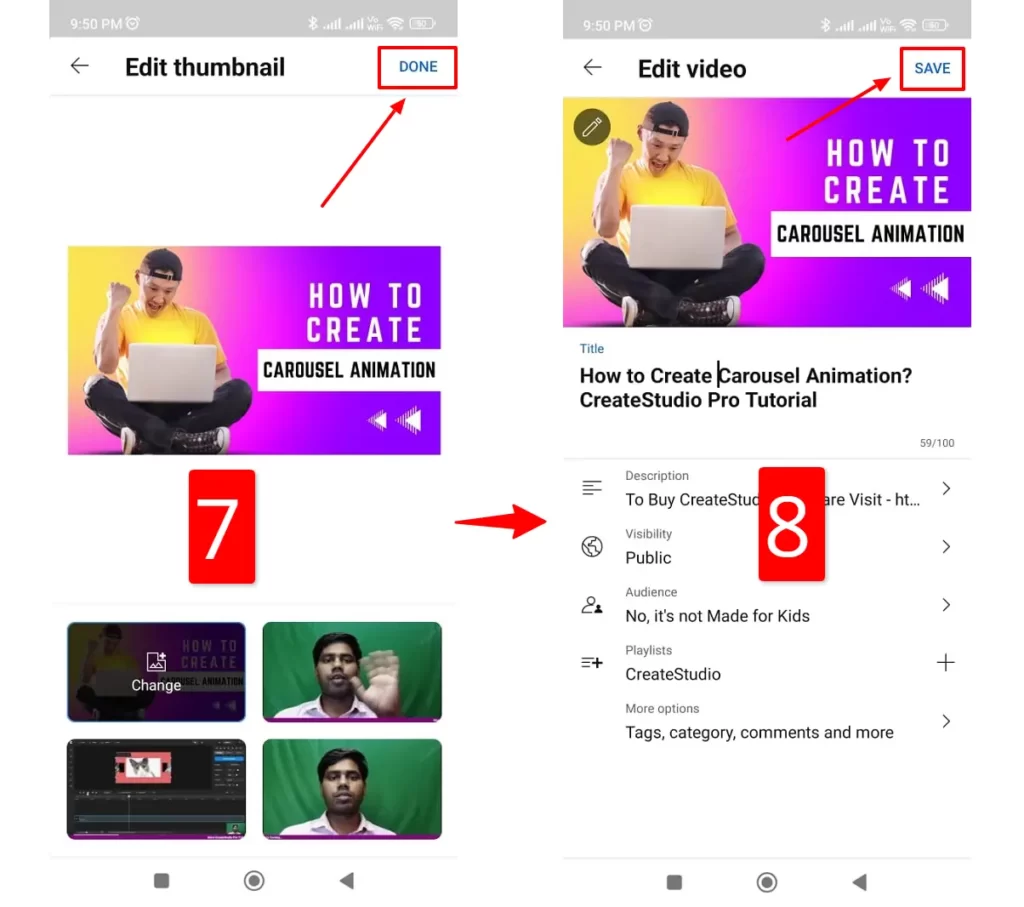
Nothing challenging but a very simple and straightforward process.
4) Change or Upload Thumbnail from YouTube iPhone & iPad App
If you own an iPhone or an iPad. You can also easily change or upload thumbnails from your iPad and iPhone.
- Open the YouTube app on your iOS device.
- Tap Library from the bottom and next tap on Your videos
- Now you need to select the video that you like to edit by tapping on the 3 dots icon.
- Then tap on the edit and next tap on the image icon from the upper left corner.
- Now tap on Custom Thumbnail to upload a custom thumbnail from your device.
- Tap the Done option, which you can find in the upper right corner.
- The final step is, Save your change.
Easy, isn’t it?
How to change the YouTube shorts thumbnail?
Right now, you can not change the YouTube shorts thumbnail as the option is disabled.
You can not change or set the YouTube shorts thumbnail from YouTube Studio. You will get only one option to set a YouTube shorts thumbnail while uploading the video from mobile. You can not change the YouTube shorts thumbnails later even from mobile.
Please note: The YouTube shorts thumbnails will display in the following areas:
- On your channel page in the Shorts tab
- Recommendations on YouTube’s home page
- YouTube search results
What is a video thumbnail on YouTube?
Well, a video thumbnail on YouTube is something that tells the audience about the video. Since viewers always try to find out what they are going to see in the video, a video thumbnail is one of the most crucial aspects as it gives them a glance into the video, and they will be able to decide whether it is worth watching or not.
When should you not change the YouTube thumbnail?
As it is essential to know how to change the thumbnail, you must also know when you must not modify the video thumbnail.
We all know that thumbnails play a considerable role in improving CTR. If you find that the YouTube video thumbnail is making a high CTR or click-through rate, there is no reason to change it. If you mistakenly change the thumbnail, it will experience a huge decrease in views and CTR, which will lead to limiting the number of people watching the video.
So, it is imperative to keep an eye on YouTube video analytics before you make any decision.
When should you Change the YouTube video Thumbnail?
Just as I mentioned, when you should not change the thumbnail, you should also have information on when you should change the YouTube thumbnail. How can you understand that it is time to make some adjustments? Well, this again will need you to take a look into the video analytics.
Most of the big YouTube channels that perform poorly in the first three hours after being published change their thumbnails. However, small channels with less number of viewers and subscribers might not be benefited. So it is important for smaller channels to wait for a few more days and check out the initial data.
Evaluating the click-through rate and impression is one of the primary ways to understand whether the thumbnail is performing well and providing a good number of impressions.
How to Change the YouTube Playlist Thumbnail Image?
YouTube also provides you the option to create a playlist when you are creating a YouTube channel with multiple things to show. Creating a playlist will help you to get relevant audiences who are looking for specific information.
However, as the thumbnail image plays a significant role in YouTube, it is always better to choose a custom image showcasing the kind of video or information viewers will find in that playlist.
- Choose the playlist that you would like to edit.
- Click on the edit button available next to the section.
- Add the custom thumbnail
- Click on save.
Custom YouTube video thumbnail best practices
Now that you have decided to create a custom thumbnail for your YouTube video, it is important for you to choose the best practices so that your thumbnail stands out in the crowd.
- The image formats can be JPG, GIF, or PNG.
- The size must be below 2 MB.
- The image resolution should be 1280 X 720 pixels
- The aspect ratio must be 16:9
- Understand the subscribers you are targeting, as it will help you to focus on creating thumbnails with the right emotions and actions.
- Use compelling images and then overlay images using descriptive text and branding. If you are adding text, ensure that it is easy to read.
- Do not meet complex design and use dynamic colors that instantly catch the eye.
- Make sure that the thumbnail is large enough so that it loads properly on different devices.
These are some easy yet super helpful ways to create customized thumbnails. Make sure that you keep in mind these few factors before designing a YouTube thumbnail.
Importance of a thumbnail in YouTube Video
Like YouTube category selection while uploading a video on YouTube, the thumbnail of every video you create is equally critical. When your viewers are unable to know what they can get from the video, they are most probably going to look for another video.
So providing them a brief see-through into what they can gather from this video will eventually improve the clicks.
- It helps to get attention from your potential audience.
- It maintains a consistent branding style throughout the YouTube channel.
- It makes the video even more attractive and exciting.
- It helps weavers to find high-quality thumbnails across all devices.
- It essentially improves impressions on your YouTube and helps you to grow more with time.
Best YouTube Video thumbnail maker
So now that we all have gathered the steps you require following to change the YouTube thumbnail, creating a high-quality YouTube thumbnail for the videos is essential. So here we will find out the top three best YouTube video thumbnail makers that will lead you to improved impression and success.
Canva: With hundreds of fonts and a huge library with customizable colors and backgrounds, Canva is one of the fantastic resources that you can choose to create high-quality thumbnails for your YouTube videos.
Adobe Express: Adobe Express is the next amazing YouTube thumbnail maker with varieties of themes and unique fonts, colors, and layouts. It lets you create eye-catching thumbnails according to your video topic. However, the free version comes with a watermark on the contents, but when you choose to upgrade, you will not be limited to your imagination.
Snappa: Snappa is the third-best thumbnail maker with more than five lakh photos. The huge assortment of professionally designed graphics and templates lets you create thumbnails according to your desire. It even has an easy drag-and-drop functionality to make it easy for even new creators.
FAQs
What is the right size of a YouTube Thumbnail?
When you aim to create a custom thumbnail image for your YouTube video, you should always pay attention to the size. The resolution must be 1820X 720 with a minimum weight of 640 pixels.
Why can’t I change my YouTube thumbnail?
If you are unable to change your YouTube thumbnail, you probably need to verify your YouTube account. Unless you have verified the channel using your phone number, you will not be able to change the thumbnail.
Can I change the Thumbnail of YouTube after posting?
Yes, you definitely can. However, you always need to pay attention to the performance before you decide to change.
Does the Thumbnail improve YouTube Video views?
Absolutely yes. One of the biggest reasons YouTube pays attention to thumbnails is because of their incredible capability of improving views on your videos. When your YouTube thumbnail is catchy and talks about what viewers are going to see from the video, they are going to stay, which will increase the views.
Which is the best color for YouTube Thumbnails?
While you need to decide the color of a YouTube thumbnail based on your branding, according to research, yellow is considered one of the best for creating YouTube thumbnails. It is one of the colors that can easily grab the attention of the users.
Summing Up
As we know that YouTube thumbnails are one of the biggest requirements, so it is a must for you to create a customized thumbnail that talks about the video.
So here, as I have mentioned some of the best YouTube thumbnail makers and how to change YouTube thumbnails in different ways, hopefully, it will become easier for you to create a scroll-stopping thumbnail that draws the attention of your viewers.
